Devices Help
For now, only modern desktop browsers are supported.
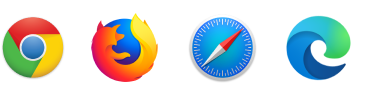
The browser requests for your permission to allow EfficeSpace to use your camera, microphone or screen. When asked, make sure you allow EfficeSpace to use these devices.
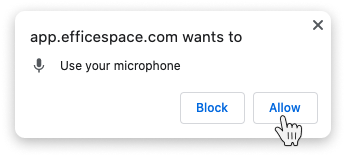
If your camera, screen or microphone are not working then you may have blocked them from the browser settings. The icon to change it should be somewhere near the url bar. If not, trying restarting your browser.
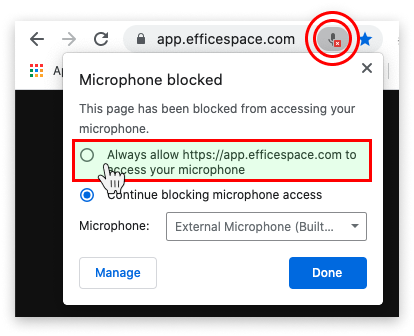
Mac Users ( Mac OS X Catalina And Newer - 2019+)
If the above did not help then the operating system may have blocked access to your devices. To fix:
- First open System Preferences and go to “Security & Privacy”.
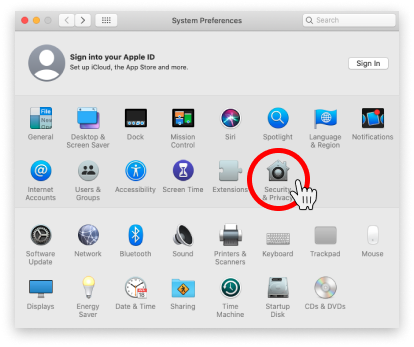
- Click on the “Privacy” tab
- Unlock the section by clicking on the lock icon on the bottom left.
- Click on the “Microphone” heading.
- Tick the browser that you are using.
- Do the same for “Camera” and “Screen Recording”. You will need to restart your browser afterwards.
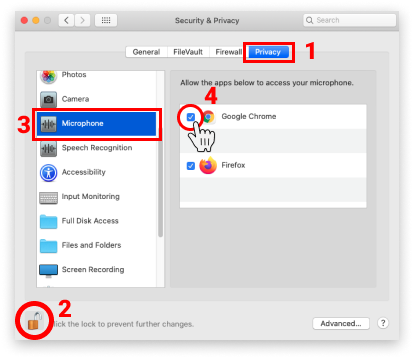
questions?
Get in touch with one of our experts if you have any questions about how to get efficespace working for you.
